If your computer runs slowly, or fails to boot up, or just crashes and restarts what can you do?
You need to determine what the cause is. You can do this by examining the way your system fails to boot.
If it crashes during the loading process before the Windows interface appears, or gives you a ‘Blue Screen Of Death’, it’s likely you have a driver or hardware issue.
If the Windows desktop appears but then crashes or slows to an unusable crawl, it’s likely that your problem is with software that Windows is attempting to load on startup.
Starting your PC in Safe Mode (hit the F8 key as Windows starts up) will not load any programs. So successfully loading Safe Mode means that a program or a software device driver is causing your computers main problem.
You can use the System Configuration tool to selectively autorun programs and track down the offending entry.
Go into Safe Mode and In the Search or Run field type msconfig. Press your Enter key or the OK button and the System Configuration Utility will start up.
Click the Start Up tab and starting from the top of the list, uncheck all the Startup items that you know you don’t need to run at startup – these are likely to be some of those with actual program names.
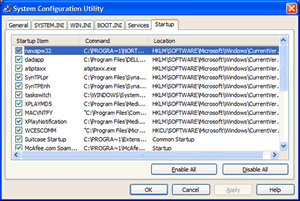
Depending on your Windows version it’s good to keep a tick in the box for any programs you want to start up like messenger, windows defender, your antivirus program and any software firewall you might have installed.
Be Aware that not all PC’s are configured the same way and some or all of these programs may not appear on your computer.
Next for those Startup items that you are not sure about do a search for the file name using Google. The search results may give you the clues you need to identify the suspicious program and whether you should uncheck it’s tick.
When you decide on the core programs that must be loaded remove the tick from all the other boxes. Now exit Safe Mode and see if your PC reboots without any problems.
Now it’s a process of slowly adding back the other programs one by one. You need to place a tick in a single box and exit Safe Mode to see if your PC boots up without incident. If the computer is stable and working well you should enter safe mode and repeat the process of placing a tick into the next box, rebooting and testing.
Keep doing these steps until the problem reappears. You will then now that the last program you activated is the culprit and needs to be un-ticked again. If it is a badly written software title or one that is not compatible with your version of Windows you may even be able to remove it from your PC.
NOTE: Running your antivirus and spyware removal programs in Safe Mode should clear out any problem files or viruses.
